Digital consultant
since 2005
This time we are going to tell you how to use WooCommerce in WordPress, making the most of all its functions. We'll go through everything from installation to the most convenient configuration steps.
But first, what is WooCommerce? Broadly speaking, it is a plugin that is focused on the web development of virtual shops. It is a very useful open source platform that allows the administration of an Ecommerce in a practical way.
With this tool integrated with WordPress you will be able to add various payment methods, shipping methods, manage the stock and even make some styling or design adjustments.

How to install WooCommerce on WordPress?
Installing WooCommerce in WordPress is not complicated, in fact it is a plugin that has a free version. Although it is important that you have already defined the hosting you will use to host your online shop.
Still don't know which web host to use? We recommend you to read the following post; How to choose a web host? 5 Tips for choosing hosting.
Now, to install WooCommerce on WordPress you just need to follow the steps below.
- Log in to the WordPress administration panel.
- In the administration panel you will see the "Plugins" section, click there.
- Now click on "Add new", you will see several options. You can write there the name of the plugin "WooCommerce".
- Once the plugin appears, click on "Install now", the installation should take a few minutes.
- Finally, just click on the "Activate" button. This is essential because otherwise the plugin will not allow access to its functions.
How to use WooCommerce in WordPress?
Now that you know how to install WooCommerce on WordPress, it is important that you access the plugin's configuration panel.
The same tool will ask you to run the configuration wizard. Once there you will see a tutorial of the plugin, if this is the first time you are taking advantage of its functions then it is a good idea to take these instructions into account.
The following steps will guide you through the configuration:
- First of all you must set up all the basic information of the shop, you must add the country, postcode and a short address, as well as the shop's email address. Once you have done this, click continue.
- You will then be presented with a window where you must enter the sector in which your industry operates. Some of the categories are; "Health and beauty", "Fashion and accessories", "Electronics and computers", etc.
- As you continue with the configuration, you will see a box to indicate the type of products you will offer. You can choose between physical products, downloadable products such as infoproducts, memberships, bundles and much more.
- Ideally, you should provide more detailed information, such as the density of products available or if you have another digital space where you will also offer your services or products.
- Then, WooCommerce allows you to choose a theme for the display of your shop, there are paid and free templates. Remember that it is ideal that the image is consistent with your brand identity.
- To conclude with the basics of the settings you must click on "finish", this will save everything you have provided about your shop. But this is only the basics.
|
Fun fact: To teach you how to use WooCommerce in WordPress, it is important to suggest the use of another tool. It is Jetpackis ideal for integrating multiple payment gateways, increasing the performance of your online shop or adding data such as taxes. |
Add new products
One of the tasks on how to use WooCommerce in WordPress that often causes the most difficulties is the task of adding new products.
This is why we are going to show you exactly how to carry out this process. You will see that the process is quite simple, it is quite similar to the steps you have to take to upload a post. Take note!
- From the general WordPress dashboard locate the "Products" option, once there click on "Add new".
- Then you need to add the name of the product and a description of the product. In order to be successful, it is essential to have good SEO strategies.
- Further down in this section you will find an option called "product data"Once there, you must enter information such as stock, price, related items and shipping details.
- You must then add the product categories and incorporate the labels, this will is essential for SEO. You must also upload one or more images of your products.
- Once everything is ready you can click publish. Of course, you can also save it as a "draft" if you need to add extra information at a later time.
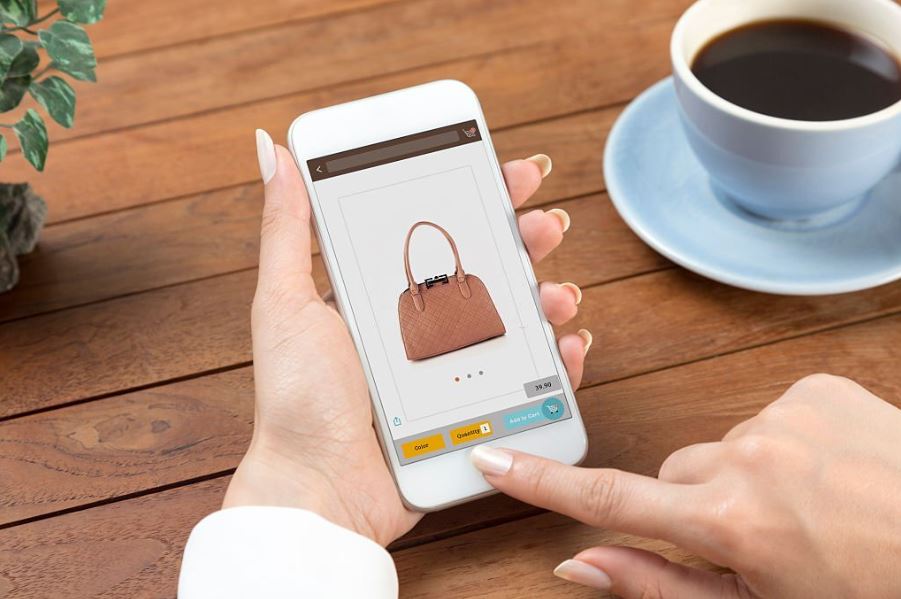
Product or stock management
Learning how to upload products is a fundamental part of the guide on how to use WooCommerce in WordPress. But it's also good to know how to manage your catalogue.
There are two important functions to learn, one is the function to duplicate a product, and the other is the possibility to select certain products as "featured".
- Duplicate a product: button under each item or product you have uploaded to WooCommerce, and this will generate a draft identical to the original format of the product. It can help you to adapt the information if you have similar products.
- Product as a highlight: there is a small star icon, if you click there then you can highlight the products you prefer, this will make them more prominent on your website.
How to manage WooCommerce in WordPress?
Next up in the guide on how to use WooCommerce in WordPress, is to teach you how to manage certain unique features of the plugin. The more you know about what this tool allows you to do, the better you will perform.
Orders
In the WooCommerce dashboard you will notice that there is a section called "Orders", when you click there you will see all the products that have already passed the checkout stage. It is important that you check the date and order status box.
Coupons
Of course, this is not mandatory, but it is a feature that this plugin makes available. Coupons are added in the "coupons" section, where you can create, edit or deactivate them. This tool also allows you to create a code for the coupons.
Clients
In the plugin's control panel you will see the "Customers" section, where you can view information such as registration date, email address, number of orders, last transaction, etc.
Reports
It is vital to analyse reports related to the performance of your digital business. This will allow you to see sales flow, daily sales, inventory, etc.
System status
This is a slightly more technical section, it allows you to access more of the plugin's tools, such as extensions that help clear the cache. It also gives you access to logs to check for errors.
Why should I install WooCommerce on WordPress?
It is a highly functional, easy-to-install tool that can help you get your online shop up and running in no time. We offer you a professional service of WooCommerce developmentWe create the shop of your dreams in the ideal time.